Web Programming
Lecture 4
DOM manipulation with JavaScript
Seoul National University of Science and Technology
Information Technology Management
Lecture slides index
April 14, 2025
Course structure
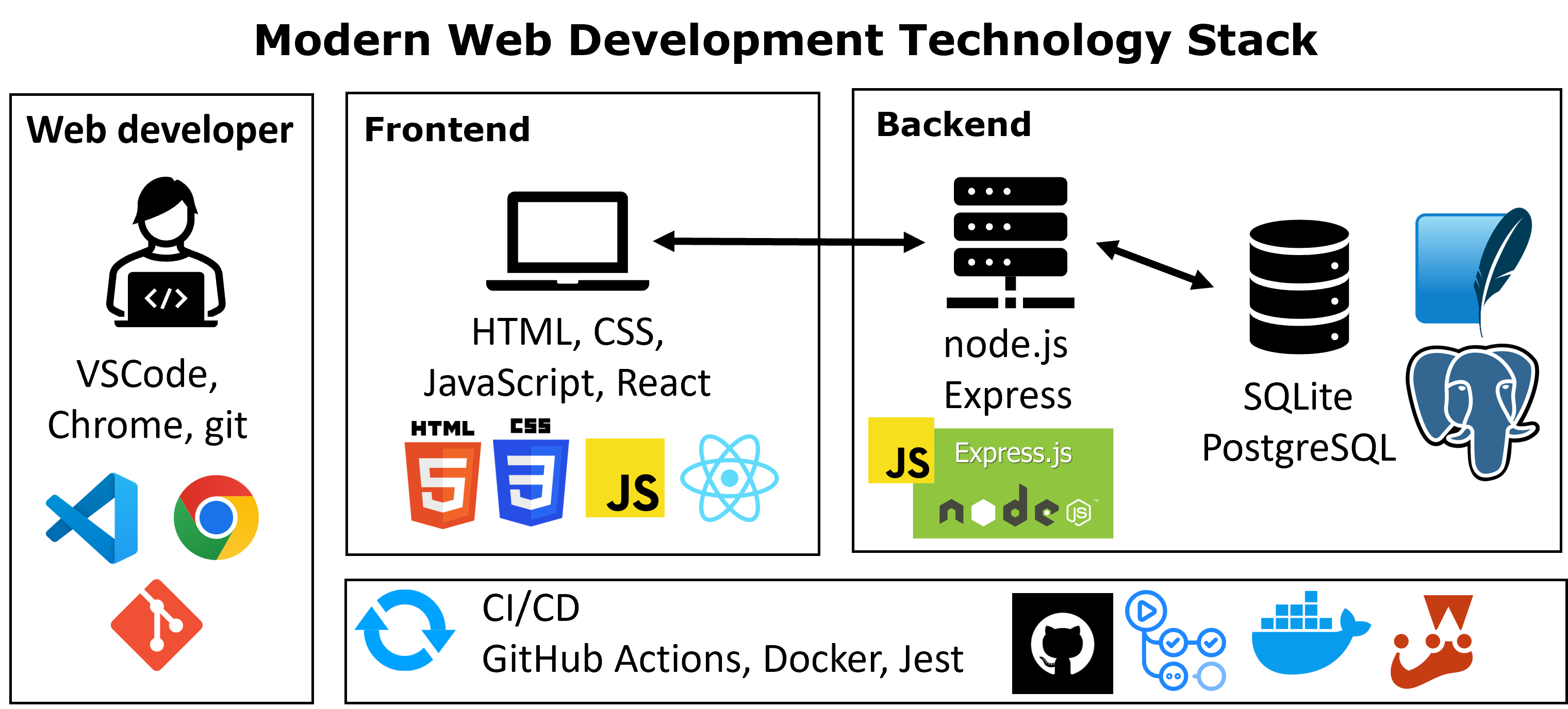
Agenda
- JavaScript
- Event-driven programming
- DOM manipualtion
Separation of concerns
- Separation of Concerns: a concept from Software Engineering that every part of a program should address a separate “concern”.
- In web programming, we define those concerns as:
- Content (words, images)
- Structure/Meaning (HTML)
- Style/Appearance (CSS)
- Behavior
- What happens if we don’t separate them?
- How do we improve this?
JavaScript/HTML Connection
- In general, to add interactivity to our HTML/CSS websites we need to:
- Link a JavaScript program to our HTML
- Identify the elements we want to interact with (e.g.,
<img>,<button, page) - Identify the events to respond to (e.g., click, hover, input)
- Define the response functions that handle the desired behavior
- Assign event listeners to the elements
Linking to a JS file: <script>
- The
<script>tag should be placed in the HTML page’s<head>. All JS code used in the page should be stored in a separate.jsfile - JS code can be placed directly in the HTML file’s body or head (like CSS), but this is poor code quality. You should always separate content, presentation, and behavior by keeping these “concerns” in separate files!!
Event-driven programming
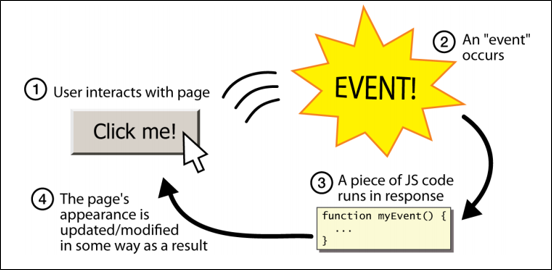
- Unlike Java programs, JS programs have no main; they respond to user actions called events
- Event-Driven Programming: writing programs driven by user events
Event handling
- We can use JavaScript to attach functions to elements when an event (e.g. “click”) occurs.
- To do so, we need to:
- Identify the source element to listen for an event
- Indicate the event to trigger a response
- Specify the response function(s) to call when the event is triggered.
- Once we have this information, we can use
addEventListenerto hook everything up!
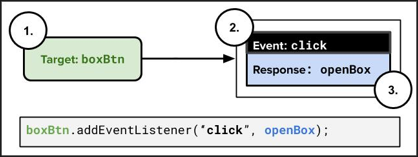
Identify Source Element
Select the DOM elements to which we will attach event listeners.
DOM tree
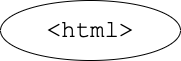
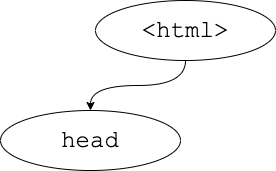
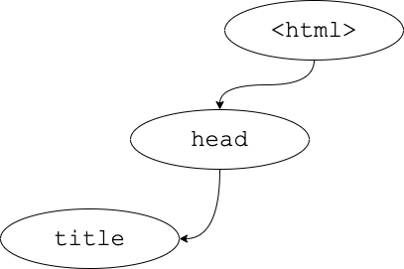
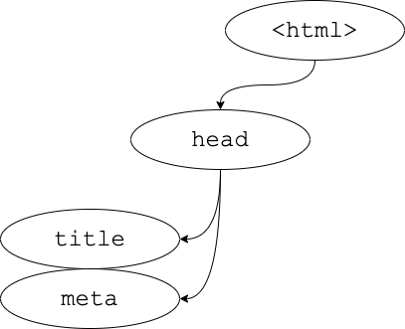
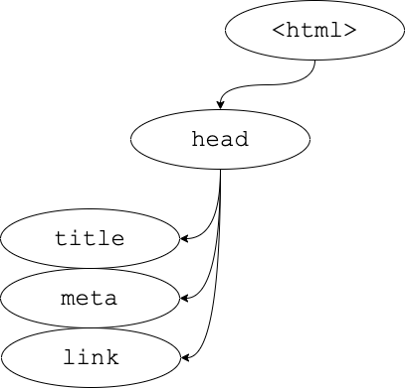
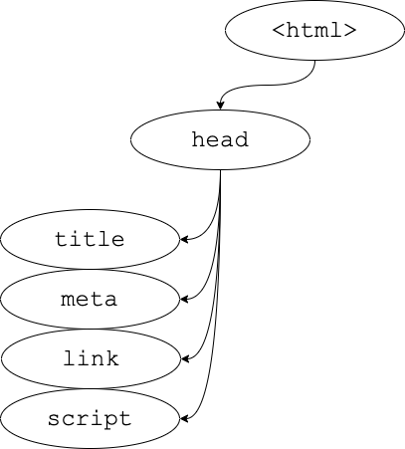

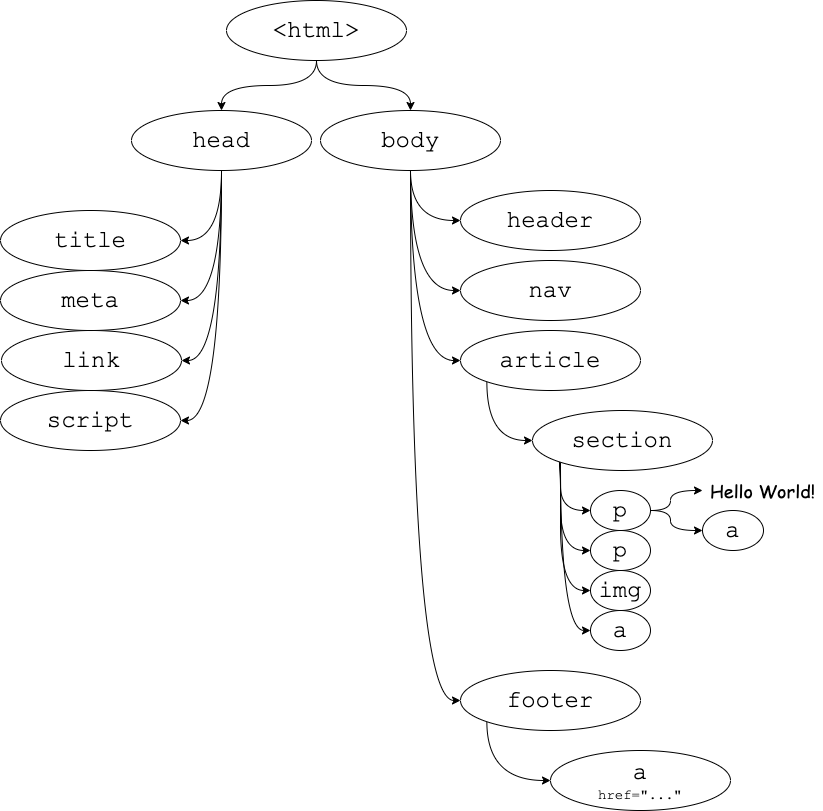
<html>
<head>
<title>My Fancy Title</title>
<meta charset="UTF-8">
<link rel="stylesheet" href="styles.css">
<script src="script.js"></script>
</head>
<body>
<header>...</header>
<nav>...</nav>
<article>
<section>
<p>Hello world: <a href="...">here</a></p>
<p>Welcome!</p>
<img src="...">
<a href="...">citation</a>
</section>
</article>
<footer>
<a href="..."></a>
</footer>
</body>
</html>- Selectors (class
., id#or type )
Document interface
- The
Document1 interface represents any web page loaded in the browser and serves as an entry point into the web page’s content, which is the DOM tree - We can access and manipulate the DOM through the
Documentinstance of an HTML pagedocumentis the actual object for your html page loaded in browser. This is a DOM object.DOMContentLoadedevent fires when the document has been completely loaded and parsed, without waiting for stylesheets, images, and subframes to finish loading.- The window
loadevent is also used for this, it fires when the resources have successfully loaded.
- The window
getElementById,querySelectorandquerySelectorAllinstance mehtods are used to access elements on the DOM
Accessing an element by id
document.getElementById()returns the DOM object for an element with a given id (note that you omit the#when giving an id)- If the id does not exist, there is no error. Instead the returned result is
null
Accessing a single node using querySelector
document.querySelector()returns only the first element that would be matched by the given CSS selector string- If no element matches the passed selector, there is no error. Instead the returned result is
null
Accessing a collection of nodes using querySelectorAll
document.querySelectorAll()returns all elements that would be matched by the given CSS selector string- If no element matches the passed selector, there is no error. Instead an empty array is returned.
Handy shortcut functions
- It’s handy to declare a shortcut to help us out as we will use these methods A LOT.
- You may use the following in your JS programs (these are exceptions to the rule of having descriptive function names):
Identify the events to respond to
Determine the specific user or page events (e.g., click, hover, input) that should trigger a response.
Common types of JavaScript events
| Event | Description |
|---|---|
| load | Webpage has finished loading the document |
| scroll | User has scrolled up or down the page |
| click | A pointing device (e.g., mouse) has been pressed and released on an element |
| dblclick | A pointing device button is clicked twice on the same element |
| keydown | Any key is pressed |
| keyup | Any key is released |
You can find a full list here
Assign event listeners to the elements
Attach handling functions to the selected elements so that they are triggered when the corresponding events occur
Listening & Responding to Events
- JS functions can be set as event handlers (also known as “callbacks”1)
- A callback is just a function that’s passed into another function, with the expectation that the callback will be called at the appropriate time
- When you interact with the element and trigger the event, the callback function will execute
clickis just one of many event types we’ll use
Event handler function syntax
What’s the difference between Statement 1 and Statment 2?
Statement 1
Statement 2
Event handler function syntax
What’s the difference between Statement 1 and Statment 2?
Statement 1
Statement 2
addEventListener with multiple events
myBtn.addEventListener("click", logClick);
myBtn.addEventListener("click", handleClick);
myBtn.addEventListener("mouseover", handleMouseOver);- We can add multiple
eventListenersto the same element.- Multiple
eventListenersfor the same event but with different callback functions - Multiple
eventListenerseach for different events
- Multiple
removeEventListener after adding one
myBtn.addEventListener("click", function1);
myBtn.addEventListener("click", function2);
myBtn.removeEventListener("click", function1);- After adding an
eventListenerwe can remove it so that the behavior associated with the event is no longer triggered. - You cannot remove anonymous functions, since you dont have a name to refer to them
- Calling removeEventListener() with arguments that do not identify any currently registered event listener on the EventTarget has no effect.
Define the response functions
Create functions that handle the desired behavior when an event occurs, usually manipulating the DOM
What’s inside a DOM Node?
- For starters, the HTML attributes. This HTML above is a DOM object
- Let’s assume a variable for the
tag called
myImgis properly defined) with these two properties:myImg.src– set by the browser to images/duck.pngmyImg.alt– set by the browser to “A useful rubber duck photo”
- Let’s assume a variable for the
<p>tag calledparais properly defined) with this propertypara.textContent – set by the browser to “picture taken from google”
Manipulating DOM elements
- Most JS code manipulates elements on an HTML page
- We can examine elements’ state
- e.g. see whether a box is checked
- We can change the state of elements
- e.g. insert some new text into a div
- We can change the style of an element
- e.g. make a paragraph red
Listening to load events
- You can only access document element after the window “load” event has fired
- You can also access the DOM after the document DOMContentLoaded evet has fired
- without waiting for stylesheets, images, and subframes to finish loading
Modifying DOM elements
- We can modify HTML element properties and style
DOM Element
JS
Creating DOM elements
- For creating a new DOM element, we use the
document.createElement("tag")function which creates and returns a new empty DOM node representing an element of that type
// create a new <h2> node
let newHeading = document.createElement("h2");
newHeading.textContent = "This is a new heading!";Important
- Merely creating an element does not add it to the page
- You must add the new element as a child of an existing element on the page.
Adding and Moving Nodes on the DOM
- When you have a parent DOM node, you can add or remove a child DOM node using the following functions:
| Name | Description |
|---|---|
parent.appendChild(node) |
Places the given node at the end of this node’s child list |
parent.insertBefore(new, old) |
Places the given node in this node’s child list just before the old child |
parent.replaceChild(new, old) |
Replaces the given child with new nodes |
parent.insertAdjacentElement(location, new) |
Inserts a new element at the specif |
Example
Removing DOM elements
- When you have a parent DOM node, you can remove a child DOM node using the following functions:
| Name | Description |
|---|---|
parent.removeChild(node) |
Removes the given node from this node’s child list |
node.remove() |
Removes the node from the page |
Example
Hiding/Showing DOM elements
How can we hide an HTML element?
In JS, it’s possible to modify the style properties of an element directly
The <button>
Text inside of the button tag renders as the button text
To make a responsive button (or other UI controls):
- Choose the control (e.g., button) and event (e.g., mouse click) of interest
- Write a JS function to run when the event occurs
- Attach the function to the event on the control
Open the Box
- In this example code, we modify an image by pressing a button.
Next week
Asynchronous JavaScript, JSON and APIs

Acknowledgements
- Some contents of this lecture are partially adapted from:
- Harvard CS50’s Web Programming with Python and JavaScript, licensed under CC BY-NC-SA 4.0.
- Materials from University of Washington’s CSE 154 Web Programming (used with permission).
- The Odin Project (main website code under MIT license and curriculum licensed under a CC BY-NC-SA 4.0)
- The Fundamentals of Web Application Development (Web Edition) ©2025 Nicholas D. Freeman. All rights reserved. The content is provided for educational purposes only and is not an exhaustive treatment of the subjects.
- freeCodeCamp.org © 2025 freeCodeCamp.org. All rights reserved. The content is provided for educational purposes only and is not an exhaustive treatment of the subjects.
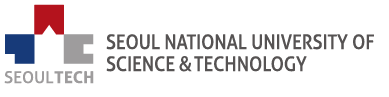
Web Programming