Computer Language
Lecture 1
Introduction to Computer Programming
Seoul National University of Science and Technology
Information Technology Management
Lecture slides index
March 24, 2025
Agenda
- Lecturer and students
- Course logistics
- Objectives
- Methodology
- Class contents
- Evaluation
- Resources
- Introduction to Computer Programming
Lecturer Presentation
- BSC in Computer Engineering
- Universidad de San Carlos de Guatemala
- Universidad de San Carlos de Guatemala
- MSc in Industrial & Management Systems Engineering
- Business Process Management Laboratory
- Process mining applied to SNS
- PhD in Industrial & Management Systems Engineering
- Industrial Artificial Intelligence Laboratory
- Interpretable Machine Learning for tree ensembles
Prof. Josue Obregon
Tel: 02-970-7291
Office: Changhak Hall (3), Room 334-1
Office Hours: Monday 14:00 – 17:00 (but come anytime!)
Home-page: https://eis.seoultech.ac.kr/
Email: jobregon@seoultech.ac.kr
Publications: Google Scholar Profile

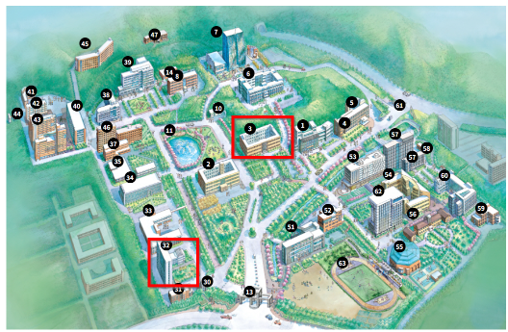
Students
- Question for students:
- What programming languages do you have experience with?
- Can you name one difference between Python and Java?
- If you become a good programmer, what kind of application would you like to develop?
Learning to write programs stretches your mind, and helps you think better, creates a way of thinking about things that I think is helpful in all domains.
— Bill Gates, Microsoft co-founder
Course objectives
- Understanding Programming Constructs: Develop a deep understanding of Java programming constructs, including syntax, semantics, control structures, and object-oriented principles.
- Problem-Solving Skills: Enhance problem-solving abilities by applying programming knowledge to design and implement software solutions.
- Critical Thinking in Code Analysis: Cultivate the ability to trace, analyze, and evaluate code for correctness, efficiency, and maintainability.
- Software Design and Development: Learn to create modular, reusable, and maintainable software using object-oriented programming (OOP) principles.
- Practical Application: Apply learned concepts in a complex project that mimics real-world programming tasks.
Methodology
- Flipped Clasroom style
- (1 ~ 1.5 hours) Watch online lectures and complete readings before class.
- (2 hours) Offline activities (10:00 am)
- Initial Quiz: Formative assesement of basic concepts and syntax.
- Interactive Q&A: discussions and to clarify doubts.
- Programming Quizzes: Take regular quizzes to reinforce concepts.
- Hands-On Practice: Engage in coding exercises to apply what you’ve learned.
Class contents
- Introduction to Computer Programming and Java
- Input and Output
- Variables and calculation with numbers
- Conditional statements
- Repeating functionality
- Methods & Debugging
- Lists, Arrays and Strings
- Midterm
- Introduction to Object Oriented Programming
- Deeper look into Object Oriented Programming
- Inheritance and Interfaces I
- Inheritance and Interfaces II
- Class diagrams, packages and exceptions
- Project Live Code Review and Evaluation
- Final examination
Evaluation
| Assesment | Points |
|---|---|
| Assignments | 15% |
| Term project | 15% |
| Midterm | 30% |
| Final exam | 40% |
| Total | 100% |
| SeoulTech Grades | Marks (100) | NU Grades |
|---|---|---|
| A+ (4.5) A0 (4.0) |
above 70 | First |
| B+ (3.5) B0 (3.0) |
above 60 | Upper Second |
| C+ (2.5) C0 (2.0) |
above 50 | Lower Second |
| D+ (1.5) D0 (1.0) |
above 40 | Third |
| F (0.0) | under 40 | Fail |
Resources
- Class website (continuously updating)
- eclass for homeworks, announcements, quizzes and attendance
- Recomended books
- Head First Java, 3rd Edition, Kathy Sierra, Bert Bates, Trisha Gee. Published by O’Reilly Media, Inc.
- Java: The Complete Reference, Thirteenth Edition, Herbert Schildt, Dr. Danny Coward, Published by McGraw-Hill
Development tools
- Text editor: a text editor to write source code. If the text editor has syntax highlighting capabilities it would help you a lot. Recommendations:
- Command Line: to manually compile and run Java applications.
- What about IDE?
- During the first weeks of our course, we are going to work only with text editor, to learn well the structure of Java applications and how to successfully run our projects.
- What specific IDE we are going to use, will be announced later.
Introduction to Computer Programming
Objectives
- Learn what is programming language, program and computer programming
- Distinguish between low-level and high-level programming languages
- Explain the difference between compiled and interpreted languages, and classify Java as a compiled language.
- Become familiar with executing programs
- Write and execute several programs in Java, following the steps to compile and run the program using a text editor and the command line.
- Learn to write programs that print text.
- Know what the term “parameter” means.
Problem-solving for computer scientists
It involves the ability to formulate problems, think creatively about solutions, and express solutions clearly and accurately.
Broad goals of this module:
- Learn to read Java programs
- Learn to write Java programs
- Design and write Java programs to solve problems
What is a programming language?
A programming language is a formal system used to communicate with computers, allowing humans to write instructions that a computer can understand and execute (i.e., to write, compile, and execute programs).
- A programming language is described by its syntax (form) and semantics (meaning)
- Syntax: the rules that define the combinations of symbols that are considered to be correctly structured statements or expressions in that language
- Semantics: the meaning of programming languages. Semantics assigns computational meaning to valid strings in a programming language syntax.
Programms and programming?
A program is a sequence of instructions that specifies how to perform a computation on computer hardware.
- input: Get data from the keyboard, a file, a sensor, or some other device.
- output: Display data on the screen or send data to a file or other device.
- math: Perform basic mathematical operations like addition and division.
- decision: Check for certain conditions and execute the appropriate code.
- repetition: Perform an action repeatedly, usually with some variation.
Programming can be seen as the process of breaking down a large, complex task into smaller and smaller subtasks.
Types of computer languages
Low-level languages
- Machine languages: any computer can directly understand
- Defined by hardware design
- Machine dependent
- Assembly languages
- English-like abbreviations to represent elementary operations
- Assemblers – translators to a machine language
High-level languages
- Write instructions that look almost like everyday English
- Compilers – convert a high-level language into a machine language
- Interpreters – execute high-level language programs directly
Interpreted vs compiled programming languages

How interpreted languages are executed

The process of compiling and running a Java program
Integrated Development Environment
Modern programming is practically always done in an IDE (integrated development environment).
An IDE contains a set of useful tools for the programmer.
It does not create the program by itself, but it can give hints about common mistakes in the code, and help the programmer understand the structure of the program.
But, for the first weeks, we are going to use a much simpler approach.
Our first minimalist development environment
In order to understand better how Java programs are written, compiled and executed, we are going to do it manually.
The following steps must be followed:
- Get and install Java Development Kit (JDK).
- Configure our system to run Java applications.
- Run our first Java program.

What is the JDK?
- JDK stands for Java Development Kit.
- It provides the tools necessary to develop, compile, and run Java applications.
- It Includes the Java Runtime Environment (JRE), compiler, and various utilities.
- Key components include:
- The compiler (
javac) - The Java Virtual Machine (
java) - Essential libraries and tools
- The compiler (
Downloading Java JDK 17
- Visit the official download pages:
- Oracle Java SE Downloads
- Or for an open-source alternative, Adoptium
- Select JDK 17 - LTS for your operating system.
Installing Java JDK 17
- Download the installer for your OS.
- Run the installer and follow the on-screen instructions.
- Verify your installation:
- Open a terminal or command prompt.
- Run
java -versionto check the installed Java version. - Run
javac -versionto ensure the compiler is installed.
Setting the JAVA_HOME Variable (link)
- Locate the JDK Directory:
- Find where the JDK is installed on your system and note the full path (e.g.,
C:\Program Files\Java\jdk1.x.x_xx).
- Find where the JDK is installed on your system and note the full path (e.g.,
- Access System Settings:
- Right-click the Windows Start button and select System.
- In the System window, click on Advanced System Settings on the left sidebar.
- Modify Environment Variables:
- In the System Properties window (Advanced tab), click the Environment Variables button.
- Under the System Variables section, look for
JAVA_HOME.- Click Edit to modify it, or New to create a new variable.
- In the Variable Name field, enter
JAVA_HOME. - In the Variable Value field, enter the path to your JDK installation directory.
- Update the Path Variable:
- In the System Properties window, select the Path variable under System Variables.
- Click Edit and add
%JAVA_HOME%\binto the list of paths if it’s not already included.
- Apply Changes:
- Click OK to apply the changes.
- Restart your computer to ensure all changes take effect.
- Open your shell profile:
- Open the file
~/.bash_profilein any text editor.
- Open the file
- Add the JAVA_HOME setting:
Insert the following line to dynamically set
JAVA_HOME:Save and close the file.
- Apply the changes:
Open a Terminal and run:
- Verify the configuration:
Check the value of the
JAVA_HOMEvariable:The output should display the path to your JDK installation.
Running your first Java application
Create a folder structure that you are going to use for our course, for example
comlang/week1/01_helloworld/.Inside that folder, create a file named
HelloWorld.javawith the following code:
public class HelloWorld {
public static void main(String[] args) {
System.out.println("Hello, Computer Language ITM!");
}
}- Compile the program:
- Run the program:
Programmers Write Source Code
Source Code is the written code composed of statements and expressions read sequentially.
Java offers many built-in commands to simplify development.
- You will learn this by doing a lot of programming exercises.
Example:
This command instructs the computer to print the provided string.
Note the semicolon ; at the end, which marks the end of a statement.
These basics form the foundation for all Java programming.
What does this program print?
public class Example {
public static void main(String[] args) {
// The statements used by the program are placed here
System.out.println("Welcome to the course - you will learn to program!");
}
}- Welcome to the course - you will learn to program!
- Welcome to the course - you will learn to program
- you will learn to program!
- Welcome to the course
- The program prints nothing since it cannot do anything about the substraction
The print command
The print command System.out.println("Hello world"); prints the text “Hello world”.
Output
You can print any text you want with the command, as long as the command System.out.println("arbitrary text"); — i.e., System dot out dot println open parenthesis ( “the text” close parenthesis ) and semicolon ; remains unchanged.
Program boilerplate
In Java, our programs have to include some boilerplate code1 to work.
This boilerplate, an example of which is shown below, for example tells the computer what your program is called.
Below, the name of the program is Example. This name has to correspond to the name of the file that contains the source code (e.g. Example.java).
Executing code
Execution of the program starts from the line that follows
public static void main(string[] args) {, and ends at the closing curly bracket}.- Commands are executed one line at a time.
We’ll learn what the terms
public classandpublic static voidmean later on.In this example,
System.out.println("Text to be printed")is the only command to be executed.- Its output is:
Text to be printed
- Its output is:
Code templates
The examples in our slides will not always show the template, but you can assume that your program file always needs one.
As such, the examples might be as short as a single line, such as the example below that illustrates the print command.
- In reality, the above example, when written as a full Java program, looks like so:
Exercise 2
Here’s the second programming exercise of this course.The exercise template has the following boilerplate code:
The line “// Write your program here” is a line comment, and the computer will ignore it when executing the program.
Add a new line below the line comment that prints the string “Ada Lovelace” and run the program. The output of the program should be:
Running Java programs
Running the program is straightforward, but a lot is happenings behind the scenes. Can you explain it step by step?
- When a program is run, the source code is first compiled into Java bytecode by the java compiler. What command do we use for this?
- Following that, the program gets executed, meaning the commands are executed one-by-one by a Java-interpreter that is able to read Java bytecode. What is the name of the Java interpreter?
- This compile process affects how and when errors occur. When a program is compiled before execution, the compiler can search for errors in it.
Printing multiple lines
Programs are constructed command-by-command, where each command is placed on a new line.
In the example below, the command
System.out.printlnappears twice, which means that two print commands are being executed in the program.
public class HelloWorldMultiLine {
public static void main(String[] args) {
System.out.println("Hello world!");
System.out.println("... and the universe!");
}
}- The program above will print:
Precision Matters in Programming
- The guidelines in the assignments regarding the print format are very precise. If the assignment expects you to print a parenthesis, you must print the parenthesis.
- Missing a single character may cause an error. Novice programmers often:
- Enter a comma instead of a dot
- Write
printininstead ofprintln - Leave out apostrophes, or forget the semicolon after a command.
- Any error of these would cause an error and cause the program execution to fail.
- Learning programming is, a path full of mistakes — and every error message is a chance to learn.
Exercise 3
The exercise comes with the following template:
public class OnceUponATime {
public static void main(String[] args) {
// Write your program here
}
}Modify the program so that it will print the following text. Use three System.out.println-commands for printing.
Terminology and Code Comments
Command parameters
- The information to be printed by the print command, i.e. its parameters, are passed to it by placing them inside the parentheses
()that follow the command.- For example, passing
Hias a parameter to theSystem.out.printlncommand is done like this:System.out.println("Hi").
- For example, passing
Semicolon Separates Commands
- Commands are separated with a semicolon
;. - We could, if we wanted to, write almost everything on a single line.
Output
Comments (II)
Below is an example of a program where both are used.
public class Comments {
public static void main(String[] args) {
// Printing
System.out.println("Text to print");
System.out.println("More text to print!");
/* Next:
- more on printing
- more practice
- variables
- ...
*/
System.out.println("Some other text to print");
// System.out.println("Trying stuff out")
}
}The last line of the example shows a particularly handy use-case for comments. Code that has been written does not need to be deleted to try out something else.
Exercise 4
The exercise comes with the following template:
Edit the program so that it will print the following text:
Checking our learning objectives
- Learn what is programming language, program and computer programming
- Distinguish between low-level and high-level programming languages
- Explain the difference between compiled and interpreted languages, and classify Java as a compiled language.
- Become familiar with executing programs
- Write and execute several programs in Java, following the steps to compile and run the program using a text editor and the command line.
- Learn to write programs that print text.
- Know what the term “parameter” means.
Next week
- Output and variables
Acknowledgements
- Some contents of this lecture are partially adapted from:
- The Java Programming MOOC from the University of Helsinki, licensed under CC BY-NC-SA 4.0.
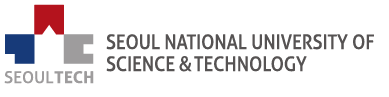
Computer Language
Comments (I)
Source code can be commented to clarify it or to add notes. There are two ways to do this.
Single-line comments are marked with two slashes
//. Everything following them on the same line is interpreted as a comment.Multi-line comments are marked with a slash and an asterisk
/*, and closed with an asterisk followed by a slash*/. Everything between them is interpreted as a comment.